In modern CNC programming, accuracy begins long before the first chip falls. It starts with proper digital setup—especially for complex tool assemblies like indexable holders. ESPRIT Edge 2025 offers a streamlined way to simulate these assemblies, ensuring fidelity between your CAM environment and shop floor reality.
This guide walks you through the process of adding an indexable holder to a turret, using adaptive items from ESPRIT’s extensive holder library.

Step 1: Access the Holder Library
Start by accessing ESPRIT's holder library, which can be downloaded from the Products page on the Hexagon ESPRIT website.
Once downloaded, you’ll see the library is organized by manufacturer.
The browser window within ESPRIT allows you to preview each holder and rotate it in 3D space. This avoids guesswork by letting you visually inspect the holder before importing it into your setup.
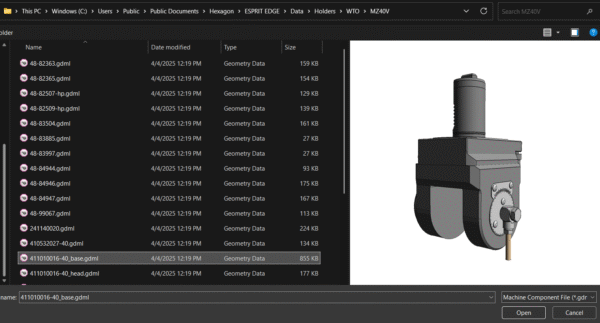
Step 2: Load the Base Element
Once you've selected a holder:
- Load the base element into your turret setup.
- Use rotation tools to manipulate orientation & translation as needed. You can flip features to opposite sides to match real-world configurations.
- Confirm the placement by clicking OK.
This adaptive capability mimics physical adjustments to turret-mounted holders.
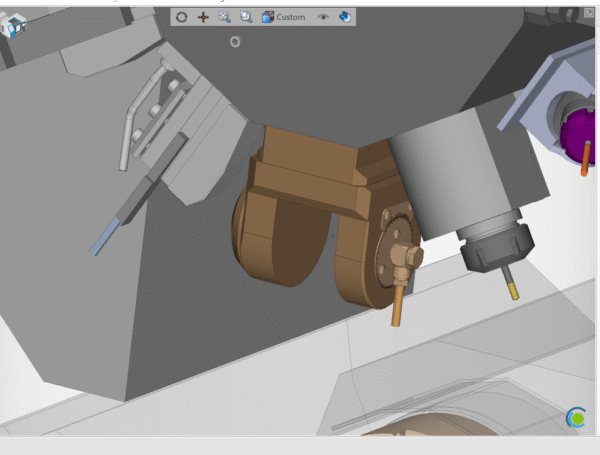
Step 3: Attach the Head Element
Next, you'll attach the head portion of the holder:
- Locate the attachment point (marked by an origin symbol).
- Insert the head element at that point.
- You can then rotate the holder around the Y-axis to match your intended tool angle.
This mirrors real-world adjustments made to adjustable heads.
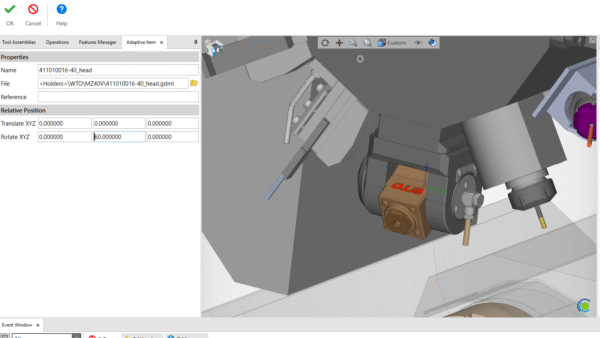
Step 4: Add a Tool
With the holder fully assembled, you're ready to add a tool:
- Click into the tool attachment menu and create a tool on the fly.
- Assign a name and tool number.
- Alternatively, drag and drop a tool from the Prep Area into position.
This step ensures your virtual setup mirrors your physical machine tool configuration exactly.
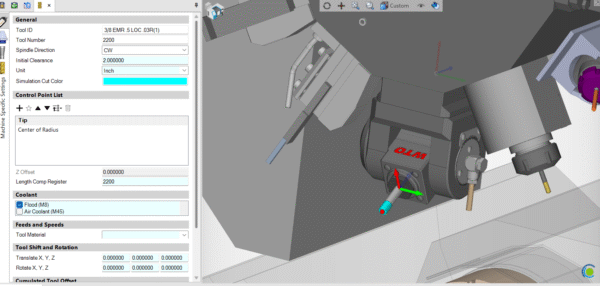
Step 5: Save or Load Custom Holders
If you frequently use a specific setup:
- Save your configured holder for future reuse.
- Or, download preset holders with fixed angles directly from ESPRIT’s library.
These are available in the Item Library on the ESPRIT Edge 2025 product page, where you’ll find a wide variety of ready-to-use holder configurations.
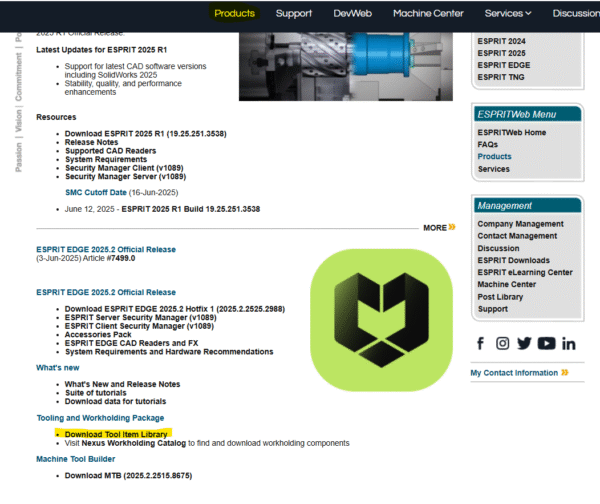
Pro Tip
When using indexable holders:
- Always double-check axis orientation (especially when rotating around Y)
- Use ESPRIT’s simulation tools to verify reach and clearance
- Save assemblies to build a reusable digital toolbox for your programming team
Summary
| Step | Action |
| 1 | Download holder library from ESPRIT Web |
| 2 | Load and orient base element |
| 3 | Attach and rotate the head element |
| 4 | Add or configure a tool |
| 5 | Save or reuse holder assemblies |
Explore More
To download holders and tool libraries, visit the
👉 ESPRIT Edge Product Page
Have questions or need help with your setup? Reach out to PMT for all your training, support, or contract programming needs!
